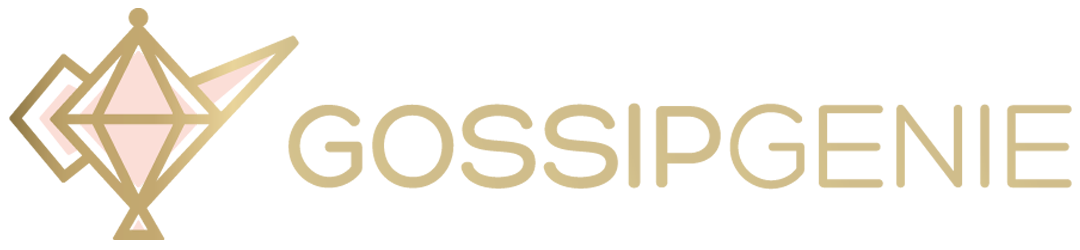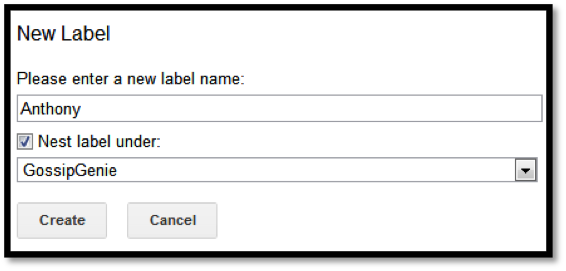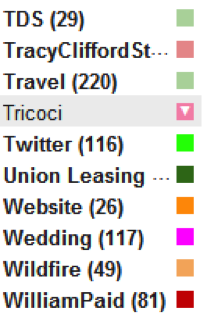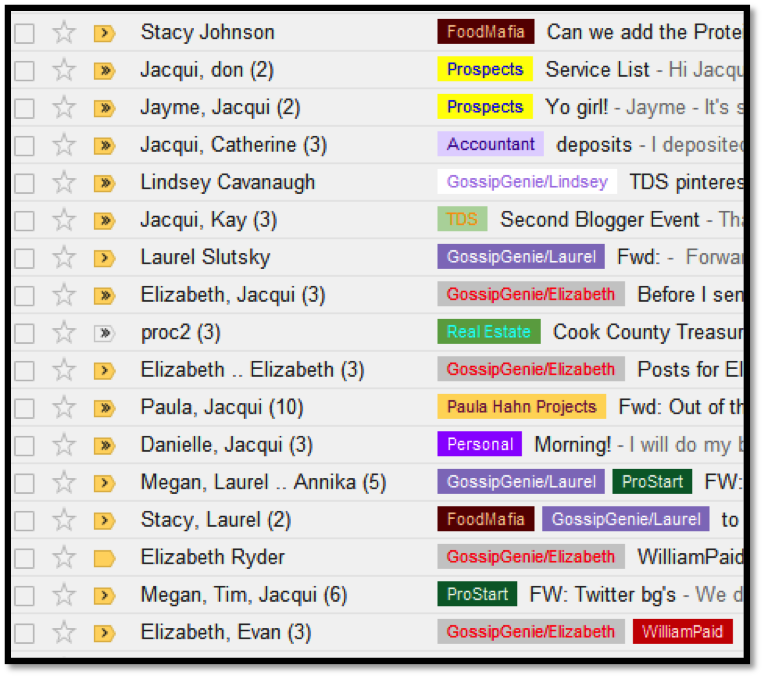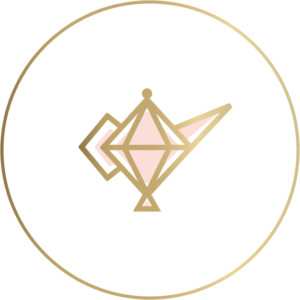If you’re like me, your inbox is a sacred space that is meticulously organized. Unlabeled emails give me anxiety. Since I use gmail for business, I am going to share my labeling expertise with my fellow gmailers.
In order to better organize your email, you need to understand how to filter messages and create labels. Start by checking the email you would like to filter. Now that Anthony is working with us, I am going to create an “Anthony” label and all of his emails will be listed under this label. Check the box next to the email you want to filter and “create filter with this search.”
Next – click on “apply the label” and choose the label or click on “new label” – I am creating a new label for Anthony. I am also nesting this under the label “Gossip Genie.” It is good to nest labels when you have multiple projects within one like Gossip Genie and the various employees. Make sure you check the box that reads “Also apply filter to (X number) matching conversation. In this case, it’s 1.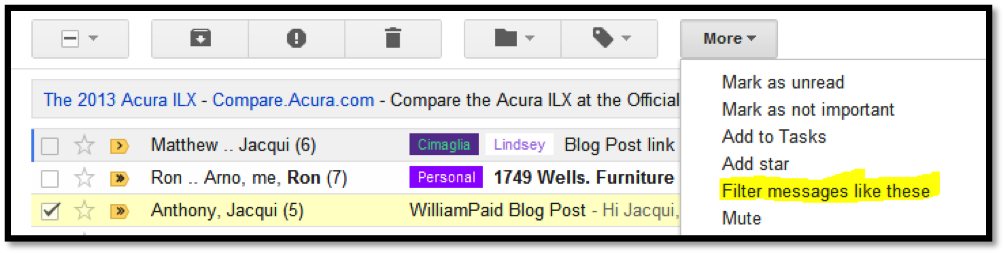
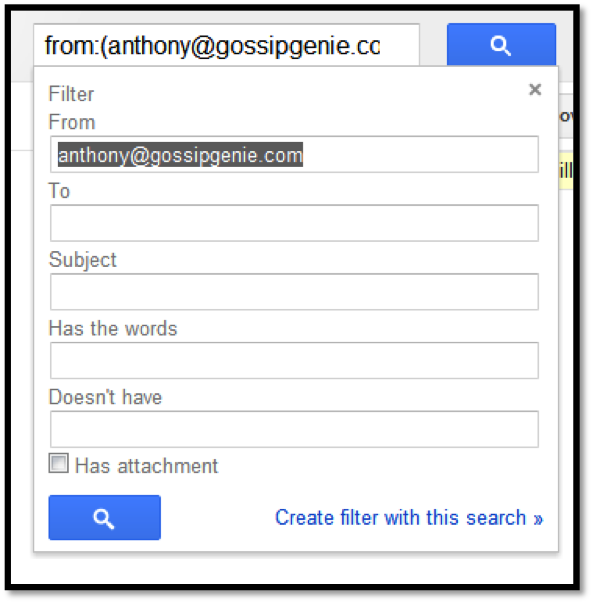
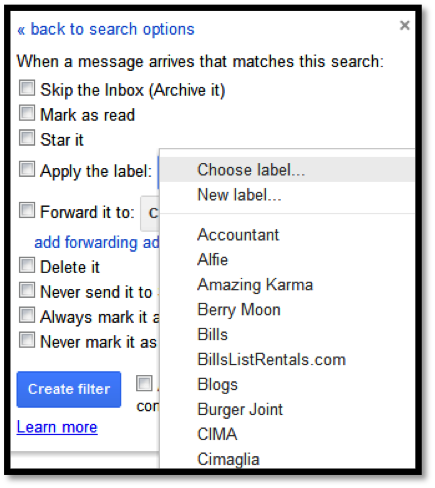
Color coding – Now that the label has been created, you should color code it so you can distinguish your emails easily. You can do that by going to the labels listed on the left-hand side of your email page and clicking on the account and choosing a color or creating your own custom color.
Eventually, your emails will look like a gmail rainbow.
In addition to labeling, you should use the service Unroll.me to mass unsubscribe to those irrelevant annoying email blasts that you never signed up for in the first place.
Toss the junk with one click.
After you sign up, see a list of all your subscription emails. Unsubscribe instantly from whatever you don’t want.
Combine your favorite subscriptions into one email.
After unsubscribing from what you don’t want, we combine what you love into a beautiful digest called The Rollup.
The Rollup: Read what you want, when you want.
The Rollup appears in your inbox every day at the time you choose. One email. All your subscriptions. Done.
Simplify your inbox so you can be more efficient!